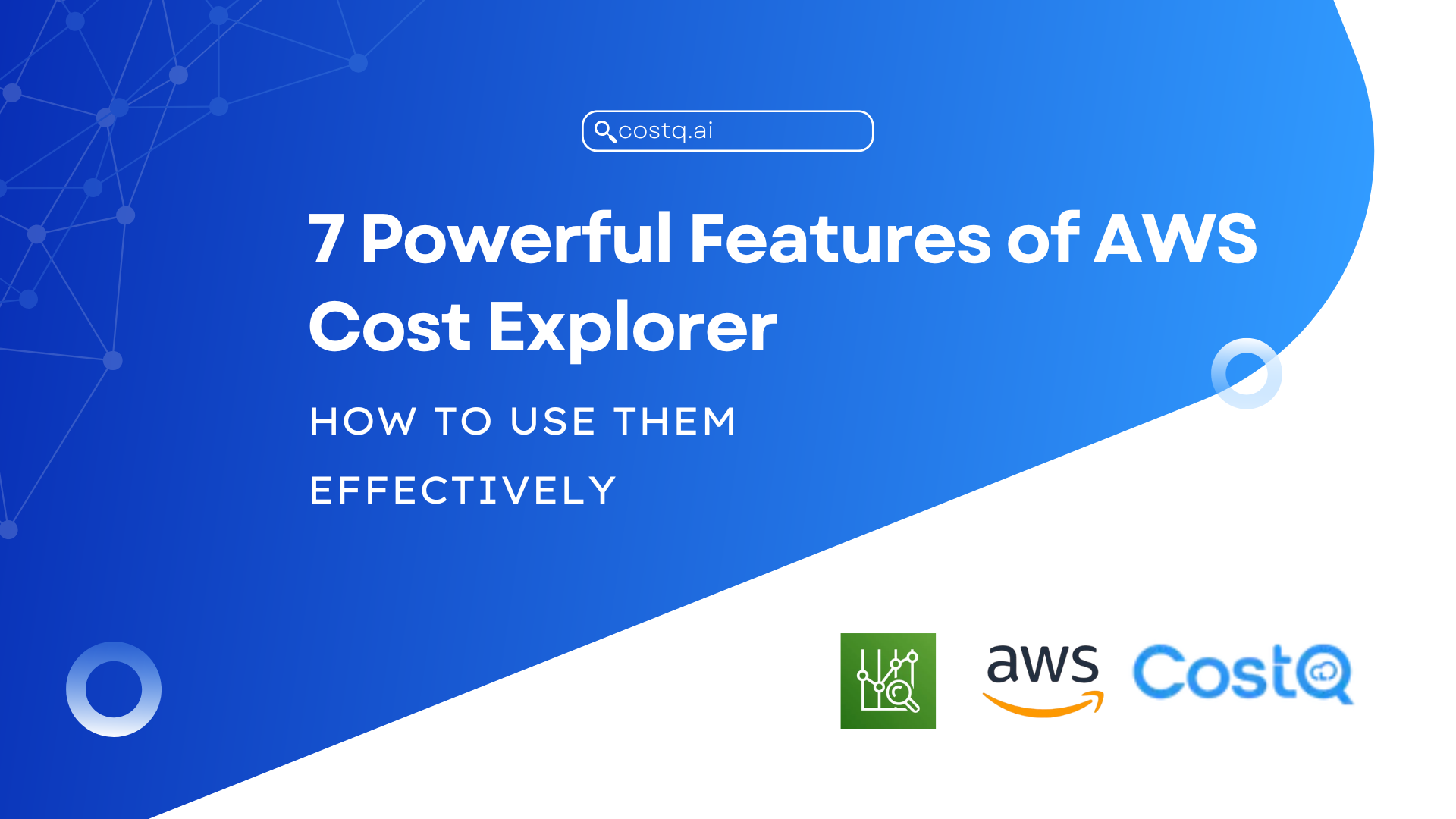The advent of cloud computing has changed the way organizations think of infrastructure. Organizations enjoy the ability to have speed, scale, and efficiency. A lot of flexibility comes with cloud computing, but it also makes it that much more complex, especially at a leadership level of controlling and understanding your cloud expenditures. AWS, the largest cloud service provider, has AWS Cost Explorer to assist users in monitoring, analyzing, and optimizing their cloud costs.
This guide helps you understand AWS Cost Explorer, whether you are an engineer, an analyst in finance, a CEO starting a tech startup, or a CIO in an enterprise, and the difference it can make in controlling your cloud spend and data-driven decisions.
What is AWS Cost Explorer?
AWS Cost Explorer is a built-in AWS service for visualizing, understanding, and managing your AWS costs and usage over time. Users are able to filter, group, and chart usage and spending data along multiple dimensions, including:
- Services (e.g., EC2, S3, RDS)
- Linked Accounts (for consolidated billing)
- Tags (e.g., environment, department, etc.)
- Usage type (e.g., data transfer, compute hours)
- Reservation usage and savings plans
AWS Cost Explorer launched in 2014 and has advanced, providing detailed forecasts, anomaly detection, and recommended tools for Reserved Instances and Savings Plans.
AWS Cost Explorer Highlights
We’ll recap the key features and how they can benefit you:
1. Interacting Dashboards
On the home screen, you will find a summary of your current and forecasted usage, savings plans, and service-level breakdowns.
- Cost and Usage Reports (CUR) let you see your spend over time.
- Viewers can customize views to display specific time ranges, services, or accounts.
2. Filter and Grouping Options
Dimensions are available that allow you to break down costs by:
- Linked account—keep track of spending by department or line of business
- Service—break out costs by the various services, for example, Lambda, EC2, etc.
- Tags—filter or group by tags that have meaning to your business (e.g., Project: Alpha)
3. Custom Reports
- You may save a specific view as a custom report for future viewing.
- You can share a custom view with your teammates using IAM policies.
4. Forecasting
AWS Cost Explorer can forecast your spending for the coming 12 months using historical data to inform machine learning models on predicted usage trends.
- Useful for budget planning
- Outlines best-case and worst-case scenarios
5. Savings Plans and RI Recommendations
AWS Cost Explorer gives you:
- Recommendations related to Reserved instances (RIs)
- Savings Plan recommendations, based on your last 7, 30, or 60 days of usage
- Detailed break-even points and commitments
6. Anomaly Detection
AWS Budgets integrates with Cost Explorer to notify you of unexpected spiking usage.
- Set thresholds and alerts
- Use in combination with AWS CloudWatch or SNS for automation.
How to Use AWS Cost Explorer: Step-by-Step
Step 1: Enable Cost Explorer
First, go to the Billing and Cost Management Console:
AWS Console > Billing Dashboard > Cost Explorer > Enable
Figure 1: AWS Cost Explorer Dashboard
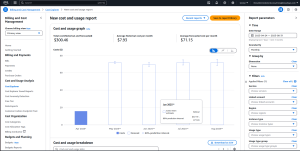
If it is your first time enabling this feature, it can take a few hours for your historical data to be created.
Step 2: Look at the Default Reports
AWS has several default reports available:
- Monthly Costs by Service
- Daily Costs
- Usage Type Detail
- Usage and Savings for EC2 Instances
You can filter any of these.
Step 3: Create Your Own Views
You can select “Create report” or “Save as” from any view:
- Name the report (e.g., “S3 Cost Analysis – Dev Team”)
- Set the parameters, such as date range, filters, and group-by
The reports you save will show up in your Cost Explorer dashboard.
Step 4: Use of Tags
Be sure to consistently apply tags to resources, such as:
- Environment: Prod
- Team: Analytics
- Project: Migration 2025
You can enable tag-based reporting via:
Billing Dashboard > Cost Allocation Tags
Step 5: Inspect Forecasts
- Go to Forecast tab in Cost Explorer
- Select monthly or daily forecast
- Export the forecast as CSV or hook it up with a cost management tool.
Example Use Cases
1. Manage Monthly Cloud Budget
Filter by service & linked account and group by month to see if your teams are spending any money over their budgets.
2. Identify Cost Spikes
You can use the daily cost view, filtered by service, to find out when exactly costs suddenly increased; perhaps a new EC2 instance was launched and was never terminated.
3. Utilize Reserved Instances
Look at the RI Utilization report to see if you are utilizing all of your purchased instances. If you are not fully utilizing all of your reserved instances, either modify or sell unused reservations in the AWS RI Marketplace.
4. Chargeback by Department
Record tags on each service you use by department, then group usage data by tag keys, e.g., department. You can also create reports to show detailed reporting for internal billing because you can filter filenames by tags.
Access Control & Permissions
You can manage who has access to what in Cost Explorer by using IAM (Identity and Access Management).
For example:
- Give finance teams read only access
- DevOps engineers should only be able to see usage for their own account.
Use AWS-managed policies or create custom IAM policies to limit access to cost data.
Exporting and Integration
- CSV Export: Export a file with cost and usage data for offline data analysis.
- AWS CUR: Use the Cost and Usage Report (CUR) in Amazon Athena, QuickSight, or Excel for in-depth analysis.
- Third-Party Tools: Cost Explorer data integrates nicely with third-party cloud cost management software such as CloudHealth, CloudCheckr, and Apptio
AWS Cost Explorer: Best Practices
Tag Everything
- Adopt a resource tagging policy.
- Use automation tools, i.e., Terraform or AWS Config, to enforce tagging.
Automate Reports
- Utilize the Cost Explorer API to automate scheduled exports regularly.
- Utilize AWS Lambda + CloudWatch Events to send automated cost summaries to Slack or send them to email on a regular basis.
Monitoring with Budgets
- Configure AWS Budgets per project or service.
- Set alerts if thresholds are breached.
Linked Accounts
- If you are in an organization with a lot of teams, create a linked AWS account and view them via consolidated billing.
Regularly Review
- Conduct monthly reviews of your AWS use.
- Be conscious of your forecasted costs vs actual costs.
Final Remarks
AWS Cost Explorer is a must-have tool for all AWS users out there, whether you are a startup that cares deeply about every single cent or a larger enterprise spending millions in the cloud.
It gives you visibility into where the money is spent, and with the forecast and recommendation features, it also allows you to make decisions in advance based on cost management and budgeting.
Understanding how to get the most out of Cost Explorer, which includes tagging, custom reports, using filters, and forecasts, means you can reclaim control of your cloud budget and make sure you effectively control your cloud costs.
❓Frequently Asked Questions (FAQ)
1. Is AWS Cost Explorer free to use?
Yes, you can use AWS Cost Explorer for free. However, if you’re using the Cost and Usage Reports (CUR) to get more detailed information or a third-party solution, there may be costs associated depending on how you process and store that information.
2. How far back can AWS Cost Explorer show me data?
AWS Cost Explorer can display a maximum of 12 months of historical usage information and forecasted usage information for up to 12 months into the future based on historical data and trends.
3. What is the difference between AWS Budgets and AWS Cost Explorer?
AWS Cost Explorer gives you the ability to visualize and analyze your costs, but AWS Budgets is used to set thresholds for costs and usage and to alert you when you exceed those thresholds.
4. Can I schedule reports in AWS Cost Explorer?
Not through the UI, but you can target the API for AWS Cost Explorer in conjunction with AWS Lambda and CloudWatch Events to automatically create and schedule reports.
5. Why are tags useful in AWS Cost Explorer?
Tags allow you to keep your costs associated with a higher level of granularity based on how you want to organize your resources to track costs (e.g., by department, project, or environment). When you enable tag-based cost allocation, you can narrow your cost data down by tagging and grouping the costs for even more detailed visibility.
6. Is it possible to gain an overview of your costs across different AWS accounts?
Yes. If your organization uses consolidated billing, you can gain a single view of usage and cost itself across linked accounts.
7. How accurate are my cost forecasts?
Forecasts are made using machine learning models that are trained off historic usage. Forecasts are helpful for planning but should be treated as estimates (not promises).
8. Can I restrict team access to Cost Explorer?
Yes, you can use IAM policies to control who can view or manage your cost data. You may decide to give your finance team full access and your developers read-only access to select reports.
These Topics May be helpful For You.
EC2 Instance Types: Choose the Right AWS Server for Your Workloads
Cloud Cost Optimization Based on Region: A Comprehensive Guide
AWS Compute Savings Plans: 7 Powerful Ways to Maximize Cloud Savings in 2025