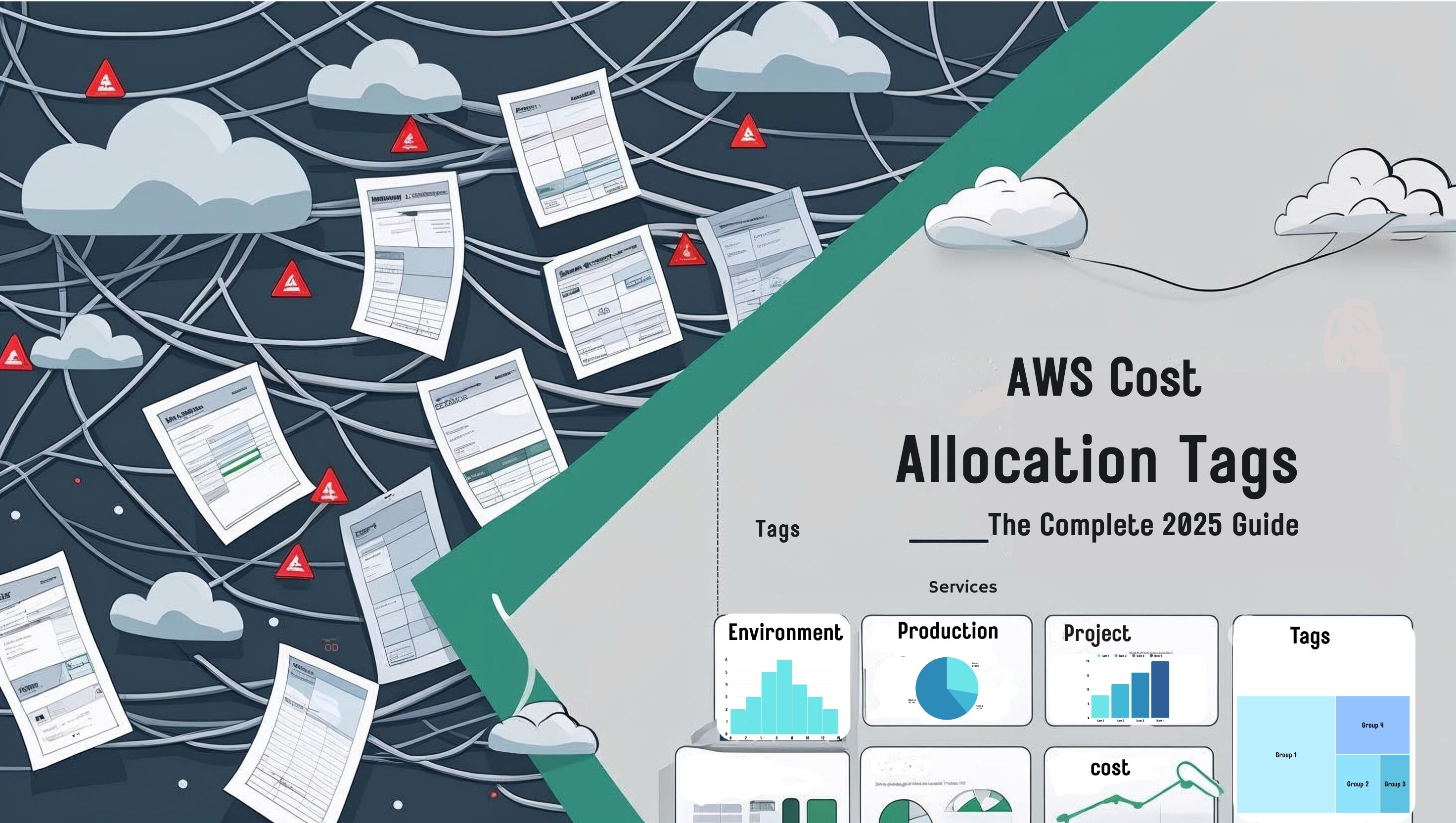AWS Cost Allocation Tags: The Complete 2025 Guide to Stop AWS Bill Shock
Introduction: Here’s What Most Teams Get Wrong About AWS Cost Control
Let’s be honest about AWS billing: one month you’re spending $5,000, the next month it’s $15,000, and nobody knows why. Sound familiar?
After analyzing over 500 company AWS bills, we’ve seen this pattern countless times. The biggest culprit? Lack of cost visibility. Teams are flying blind because they haven’t set up proper cost allocation tags.
Here’s what we’ve learned: Companies that implement AWS cost allocation tags correctly see 25-40% cost reductions within the first quarter. Not because they cut services, but because they finally see where money is actually going.
Most teams think tagging is just “good housekeeping.” Wrong. It’s your most powerful weapon against cloud cost chaos.
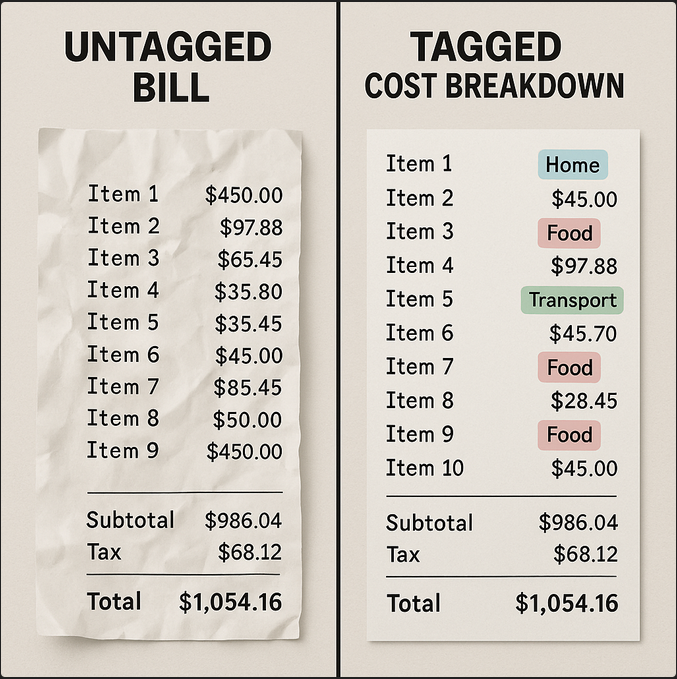
What Are AWS Cost Allocation Tags (And Why Your Finance Team Will Love Them)
AWS cost allocation tags are metadata labels you attach to resources that show up in your billing reports. Think of them as sticky notes that follow your resources through every cost report, budget alert, and finance meeting.
Here’s the key insight most consultants won’t tell you: All cost allocation tags are resource tags, but not all resource tags become cost allocation tags. You have to manually activate them in the billing console.
The Two Types You Need to Know
| Tag Type | Prefix | Who Creates It | Example | When It Helps |
|---|---|---|---|---|
| AWS-Generated | aws: |
AWS automatically | aws:createdBy |
Tracking who’s creating expensive resources |
| User-Defined | None | Your team | Project=MobileApp |
Business cost attribution |
💡 Pro tip: Start with user-defined tags. They give you the business context your finance team actually needs.
Step-by-Step: How to Activate Cost Allocation Tags (The Right Way)
Most teams skip the activation step and wonder why their tags aren’t showing up in reports. Here’s the process that actually works:
Prerequisites (Don’t Skip These)
- IAM permissions:
aws-portal:ViewBillingandaws-portal:ModifyBilling - Tags already applied to your resources
- Access to the AWS billing console (management account for Organizations)
The Activation Process
- Navigate to Billing Console
AWS Management Console → Billing and Cost Management → Cost Allocation Tags - Find Your Tags
Look under “User-defined cost allocation tags”
You’ll see all tag keys currently applied to resources - Activate the Right Ones
Select tag keys you want in billing reports
Click “Activate”
Important: This only affects future billing data - Wait for Data
Takes up to 24 hours to appear in Cost Explorer
Be patient—this is AWS, not instant coffee
What We Tell Our Clients
“Activate tags in batches. Don’t try to activate 20 tags at once—you’ll overwhelm your finance team with too much data.”
The Tagging Strategy That Actually Works (Based on 500+ Implementations)
Here’s what we’ve learned from optimizing hundreds of AWS accounts: most tagging strategies fail because they’re too complicated.
The Essential Four Tags (Start Here)
| Tag Key | Purpose | Example Values | Why It Matters |
|---|---|---|---|
Environment |
Deployment stage | prod, dev, staging |
Separate production costs from testing |
Project |
Business initiative | mobile-app, data-platform |
Track ROI per project |
Owner |
Responsible team | platform-team, marketing |
Accountability and chargeback |
CostCenter |
Finance attribution | eng-001, marketing-002 |
Maps to your existing finance structure |
The reality check: If you can’t consistently apply these four tags, don’t add more. Master the basics first.
Advanced Tags (Only After You’ve Mastered the Basics)
Application: Specific service or appDataClassification: For compliance requirementsBackupSchedule: Links to operational costsCompliance: Regulatory requirements
Naming Conventions That Don’t Break
After seeing countless tagging disasters, here’s what actually works:
- Tag Keys: PascalCase (
ProjectName,CostCenter) - Tag Values: lowercase-with-hyphens (
mobile-app,data-platform) - No spaces, no special characters, no exceptions
Why? Because inconsistent naming turns your beautiful tagging strategy into a maintenance nightmare.
Advanced Concepts: Scaling Your Tagging Strategy
When you’re managing multiple AWS accounts or have hundreds of resources, manual tagging breaks down fast. Here’s how enterprises handle it:
The Three-Tier Tag Governance Model
| Tier | Enforcement | Example Tags | When to Use |
|---|---|---|---|
| Tier 1 | Mandatory | Environment, Owner | Every single resource |
| Tier 2 | Recommended | Project, Application | Most resources |
| Tier 3 | Optional | BackupSchedule, Notes | When relevant |
💡 Pro tip: Don’t try to enforce everything at once. Start with Tier 1, get compliance above 90%, then add Tier 2.
Common Tagging Mistakes (And How to Avoid Them)
After fixing hundreds of tagging implementations, here are the mistakes we see over and over:
| Challenge | Why It Happens | Solution |
|---|---|---|
| Low tag compliance | No enforcement mechanism in place | Implement tag policies + automation |
| Inconsistent naming | No written standards or guidelines | Create written guidelines + validation rules |
| Tag sprawl | No governance or approval process | Limit mandatory tags to 4-6 maximum |
| No cost attribution | Tags exist but not activated in billing | Activate tags in billing console |
20 Essential FAQ About AWS Cost Allocation Tags
-
How many AWS cost allocation tags can I put on one resource?
Most AWS services support 50 user-defined AWS cost allocation tags per resource. AWS-generated tags don’t count toward this limit. -
Do AWS cost allocation tags work retroactively on historical billing data?
No. AWS cost allocation tags only appear in billing data from the activation date forward. -
Can I use AWS cost allocation tags for IAM access control?
Yes, you can create IAM policies that grant access based on AWS cost allocation tags applied to your resources. -
Are AWS cost allocation tag keys and values case-sensitive?
Yes. For example,Environmentandenvironmentare considered different AWS cost allocation tag keys. -
Can I store sensitive information in AWS cost allocation tags?
No. AWS cost allocation tags are not encrypted and are visible in multiple AWS services and billing reports. -
Do AWS cost allocation tags impact resource performance?
No. AWS cost allocation tags are metadata only and don’t affect resource performance. -
Are AWS-generated tags counted in the 50-tag AWS cost allocation tag limit?
No. AWS-generated tags are separate from the user-defined AWS cost allocation tag limit. -
Can I use the same AWS cost allocation tag key across different AWS services?
Yes, and it’s recommended for consistency across your AWS infrastructure. -
How do AWS Cost Categories relate to AWS cost allocation tags?
Cost Categories use AWS cost allocation tags (and other dimensions) to create custom groupings for reporting. -
Can I automate AWS cost allocation tag application?
Yes, using Lambda functions, CloudFormation, Terraform, and other automation tools to apply AWS cost allocation tags automatically. -
Do AWS cost allocation tags work with AWS Organizations consolidated billing?
Yes, AWS cost allocation tags are visible across all linked accounts after activation in the management account. -
Can AWS cost allocation tag changes trigger automation?
Yes, using Amazon EventBridge rules that detect AWS cost allocation tag modification events. -
Can I tag AWS Marketplace resources with AWS cost allocation tags?
Some marketplace products support AWS cost allocation tags, but not all. Check with the specific vendor. -
Do AWS cost allocation tags affect AWS Savings Plans recommendations?
Indirectly, yes. AWS cost allocation tags help you understand usage patterns that inform AWS Savings Plans decisions. -
Who can modify AWS cost allocation tags on my resources?
Anyone with appropriate IAM permissions. You can restrict AWS cost allocation tag modification using IAM policies. -
Do AWS cost allocation tags appear in AWS Cost and Usage Reports (CUR)?
Yes, but only after you activate AWS cost allocation tags in the billing console. -
Can a single AWS cost allocation tag key have multiple values?
No. Each AWS cost allocation tag key can have only one value per resource. -
How long after activation do AWS cost allocation tags appear in billing reports?
Approximately 24 hours for most AWS reporting tools. -
Can I delete an AWS cost allocation tag without affecting historical data?
Yes, but the historical billing data will still show the AWS cost allocation tag for the time period it was active. -
Do AWS cost allocation tags support special characters or Unicode?
AWS supports UTF-8 characters in AWS cost allocation tags, but stick to alphanumeric characters and hyphens for maximum compatibility.
Getting Value from Your AWS Cost Allocation Tags: Reporting and Analysis
Tags only create impact when they’re used for analysis. Here’s how to turn
AWS cost allocation tags into measurable savings.
AWS Cost Explorer (Your New Best Friend)
Most useful views with AWS cost allocation tags:
- Monthly costs grouped by
Environment
Compare dev/staging vs. production using the Environment AWS cost allocation tag.
This often reveals that non-prod environments are 40%+ of total spend.
- Daily costs filtered by
Project
Filter by the Project AWS cost allocation tag to spot same-day cost spikes and
track each project against its budget in real time.
- Service costs grouped by
Owner
Group by the Owner AWS cost allocation tag for clean chargeback/showback.
Instantly see which teams are driving AWS costs and where optimization matters most.
AWS Budgets with Tag-Based Alerts
Set Up Alerts Like:
- “Alert me when Project=MobileApp exceeds $5,000/month”
- “Notify team lead when their tagged resources hit 80% of budget”
- “Daily alerts for any Environment=prod cost increases over 20%”
Reality check: Start with just 2-3 budgets. Too many alerts create noise, and people start ignoring them.
Measuring Success: The KPIs That Matter
How do you know your tagging strategy is working? Track these metrics:
| Metric Category | Specific Metric | What Success Looks Like |
|---|---|---|
| Coverage Metrics | Tag compliance rate | 90%+ of resources have required tags |
| Cost attribution rate | 85%+ of AWS spend linked to activated tags | |
| Untagged resource count | Trending downward monthly | |
| Business Impact | Time to cost analysis | Answer “Project X cost?” in under 5 minutes |
| Waste identification | Monthly identification of unused resources | |
| Cost savings realized | 25-40% reduction in first quarter |
🎯 Real example: One client went from 30% cost attribution to 85% in four months, leading to $50,000/month in identified savings.
Conclusion: Your Next Steps to Tag-Based Cost Control
AWS cost allocation tags are far more than an organizational tool—they are the foundation for taking full control of your cloud spend.
When implemented with discipline, these tags turn raw billing data into actionable cost insights, allowing you to pinpoint waste,
allocate budgets accurately, and plan future cloud investments with confidence.
From our experience optimizing 500+ AWS accounts, we’ve seen a clear pattern: organizations that adopt a consistent tagging framework—enforcing key business tags, activating them for billing, and using them for reporting—achieve
25–40% cost reductions in the first quarter. The secret isn’t cutting critical workloads; it’s finally seeing exactly where your AWS dollars are going.
If you’re ready to build a mature, cost-optimized tagging strategy, you don’t have to start from scratch. Platforms like
cloudlaya
provide tooling, automation, and expert guidance to help you enforce tagging compliance, activate tags across accounts,
and integrate them into your AWS cost analysis workflows.
The bottom line: stop letting AWS bills surprise you. Use AWS cost allocation tags as your financial control layer,
and turn chaotic invoices into crystal-clear, business-aligned cost breakdowns. Your finance team—and your bottom line—will thank you.
Here’s Your Action Plan:
- Week 1: Audit your current tagging (or lack thereof)
- Week 2: Define your essential 4 tags and naming conventions
- Week 3: Activate cost allocation tags in the billing console
- Week 4: Set up tag-based budgets and alerts
The bottom line: Stop flying blind with your AWS costs. Proper tagging gives you the visibility you need to make smart optimization decisions.
Ready to Stop AWS Bill Shock?
Want to see exactly how much you could save with better cost visibility?
Try CostQ free for 14 days and get your comprehensive AWS cost analysis—no credit card required.
Join 500+ companies already saving with CostQ.